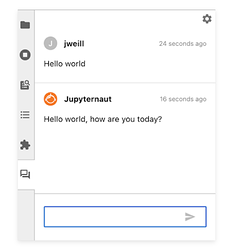I was able to install jupyter-ai at data-int.lsst.cloud following instructions by @CStubbs and the documentation: Users — Jupyter AI documentation. I installed it after making a custom conda environment (as recommended in the documentation page). I’d like now to use the chatbot feature, and I believe I’m supposed to re-start the JupyterLab server. But after I do that, I don’t see the chat icon on the left vertical menu (under the “puzzle” icon for extensions):
I already looked at the instructions in this related community post: Using a custom conda environment in the RSP notebook aspect (R experiment) - #2 by ktl
I was indeed able to create a notebook with thejupyter-ai kernel:
But I want to see the chatbot icon on the left, as shown above, after I install jupyter-ai in the custom conda environment and re-start the server. For an extra data point, I was able to see the chat icon without using a custom conda environment, but I then needed to install jupyter-ai and all the dependencies in the default environment, which does not seem as clean.
My questions are two:
-
Is there a way to see the chatbot icon on the left after installing
jupyter-aiwith a customcondaenvironment and then re-starting the RSP server? -
As I mentioned above, I was able to see the chatbot icon, but after doing the installation in the default LSST Science Pipelines environment and then re-starting the RSP server. However, @ktl pointed out that “in the longer run, this might be more complicated, as the JupyterLab environment will be distinct from the LSST Science Pipelines/kernel environment.” Are there any indications at the moment on how this will be handled in the future?