Hi,
After creating a large custom image deep-coadd.fits cutout using the provided 103_7 notebook from the Tutorial section, is it possible to save the resulting cutout to my local computer? If yes, how can I do this?
Uros
Hi,
After creating a large custom image deep-coadd.fits cutout using the provided 103_7 notebook from the Tutorial section, is it possible to save the resulting cutout to my local computer? If yes, how can I do this?
Uros
Hi @uros2. Thanks for your question. Notebook 103_7, section 4.3. demonstrates how to save the cutout to a fits file. That gets saved to your home directory in the Rubin Science Platform. If you navigate to your home directory using the file browser (top left of the screen), you can right click on the fits file to download it to your computer. Please share if you run into any issues with those steps.
Hi,
Thanks for your reply. I have tried this many times before, but for some reason, my drop-down menu looks like this (please check the attached image). Do I have some restrictions, or am I doing something wrong? ![]()
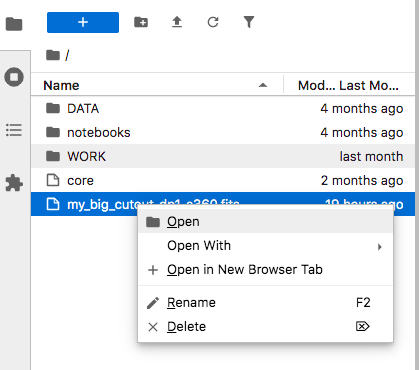
Hi, can you paste a screenshot of your entire browser window including the URL bar and also the footer at the bottom that looks something like this:
Not all of the JavaScript that should be loading to create the JupyterLab UI is actually loading into your browser, or it’s not permitted to execute (hence the missing 2/3 of the menu).
I would suggest that you first shut down your lab (first try one of the options at the bottom of the File menu, but since the JavaScript isn’t all there, you might not have “Save and Exit” and friends, in which case you’re going to have to do that by going to Welcome To The CILogon OpenID Connect Authorization Service. Select “Stop My Server” there). (EDIT: ugh, it’s trying to unfurl. That’s /nb/hub/home)
Then clear your browser cache and cookies for data.lsst.cloud. That will probably log you out. Go back to https://data.lsst.cloud and reauthenticate (“Log In”, in the upper right).
Finally, go to Welcome To The CILogon OpenID Connect Authorization Service. (EDIT: /nb/hub/spawn) Check the “Reset user environment” box (lower right), and then launch a new lab. That should move aside any local modifications you’ve made to JupyterLab, which might be interfering with its startup.
If that doesn’t work, try opening the browser in Incognito or Private Mode (or whatever your browser calls that) and try again after once again stopping the running Lab (or try with a freshly-downloaded different browser)–it might be that some extension you’re using in your browser is interfering with the JupyterLab JavaScript.
If even that doesn’t work, post another message here and we can try some further debugging (but at that point it’s going to require opening the developer tools for the browser and seeing if we can determine what’s failing to load and why).
Hi,
Thanks for your reply and for offering possible solutions. I will try to follow the recommended steps to fix my problem.
However, as I mentioned in my previous message, thanks to the replies in this post, I realized that the problem was due to my very old macOS and outdated browser. After I switched to another (newer) computer with an updated browser, everything worked without any issues.
U