Hi! I want to import an sdss csv star file into my RSP directory from either SciServer or my laptop. I think last time I used the upload button in the Notebook aspect, but it doesn’t seem to be responding when I click it.
I did a quick check and the Upload Files button (below) is working for me. I clicked on it and a pop-up window opened, and I could select a file from my local computer, which was then uploaded to my home directory within the RSP where I could access it.
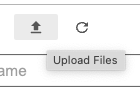
Is the issue that when you click that button, you don’t get a pop-up window to select a local file? Nothing happens?
My only initial suggestions are what you’ve probably already tried, refreshing the page, or logging out and back in. Let us know if you tried those and the issue persists?
Hi Melissa, thanks for your response. I’ve logged out and come back in and I still don’t get a window when I click the upload icon. When I hover over it, it says “Upload Files”, so it knows what it’s supposed to do, but no window. I last used it successfully December 5.
I also tried to upload a file - and it seems to work fine for me. After uploading, it appears in the list of files in my directory. Would it be a problem with permissions on your local computer? --Greg
Hi Greg! Good thought about permissions. I don’t think I’ve done anything different since I uploaded an older version of this file December 5 and it would have to be something that disables all uploading, or at least the icon, since I can’t even get a window to come up when I click it. I don’t know where I might have a say in whether or not the icon works. It’s very confusing.
I did some Googling for issues with upload buttons not leading to a pop-up file browser, and when other people had such an issue it was related to the browser (e.g., browser having permission to access local filesystem). I was using Chrome, which browser are you using? Could you see if the issue persists in a different browser?
You were right, Melissa! I always use Chrome, so I logged in using Safari and was able to upload my files. I still don’t know why it’s not working on Chrome, but I can poke around for an answer to that. Thank you - this level of support makes the work way more fun.
System Preferences > Security & Privacy > Privacy Tab > Full Disk Access > Press the lock symbol to unlock [bottom right of window]> Select Chrome and add it. > Now restart Chrome.
The only other potential advice I’ve found online from people with the same issue are things you might also have already tried (making sure Chrome is up to date, restarting Chrome, and/or clearing cache/cookies). This feature of the RSP should work with Chrome, it does for me, “Version 106.0.5249.119 (Official Build)”.
I did see that advice too, giving Chrome Full Disk Access, but I can see that in my System Preferences I am not giving Chrome Full Disk Access, and I can still use the Upload button.
Ah, this might brig up another test, Bob: try running the RSP / notebook instance from a different browser, say Firefox instead of Chrome, and see if the problem persists? (I just noticed you’ve tried just that, with Safari, so sounds like a browser issue, not RSP). BTW, independently I had a similar problem in the past (unrelated to RSP) and Alex D.-W. suggested clearing the browser cache and that helped. But be careful (and you might know this already) - clearing browser’s cache might delete stored information you might prefer to keep). --Greg